Add ACG Icon Shorcut to iPad or iPhone Home Screen
To add a quick and convenient shortcut icon to the home screen on your iPad* or iPhone*, follow these directions:
** You must use iOS Safari Browser for this to work. If you are using another browser on your iPad or iPhone this option is not available.
Step 1: Open Safari on your idevice and browse to the ACG home page

Step 2: Once you are on the ACG website, navigate to the page you want to shortcut to, in this case we use the Orthopaedics page as the example:
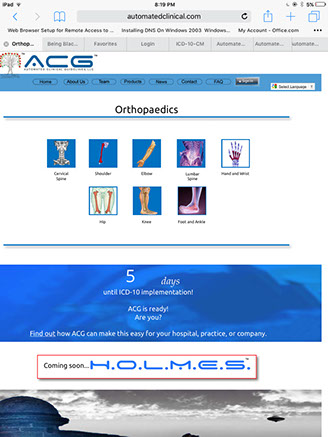
Step 3: Now that we are on the page we want to create a shortcut icon for, we tap the shortcut icon maker in the Safari browser (see the arrow below):
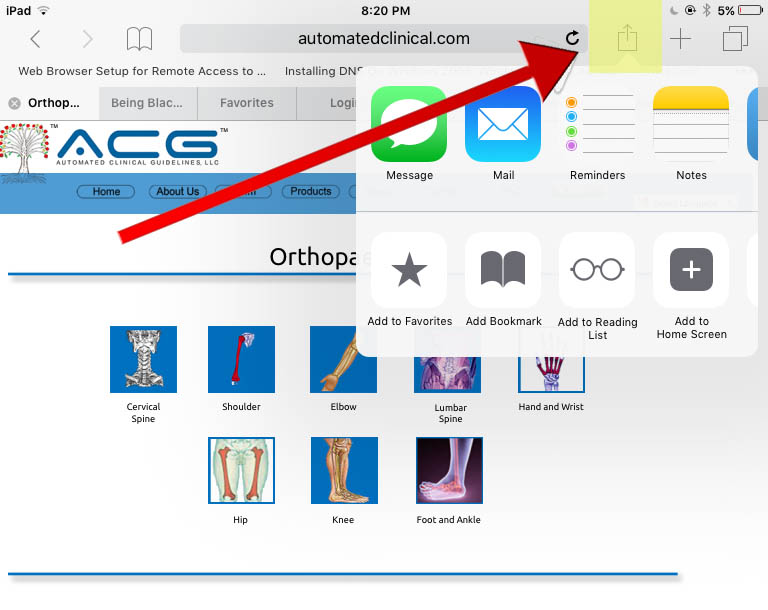
Step 4: With the shortcut dialogue box open, select the Add to Home Screen Plus Icon:

Step 5: After you select the Add to Home Screen Screen button, a final dialogue box will open:
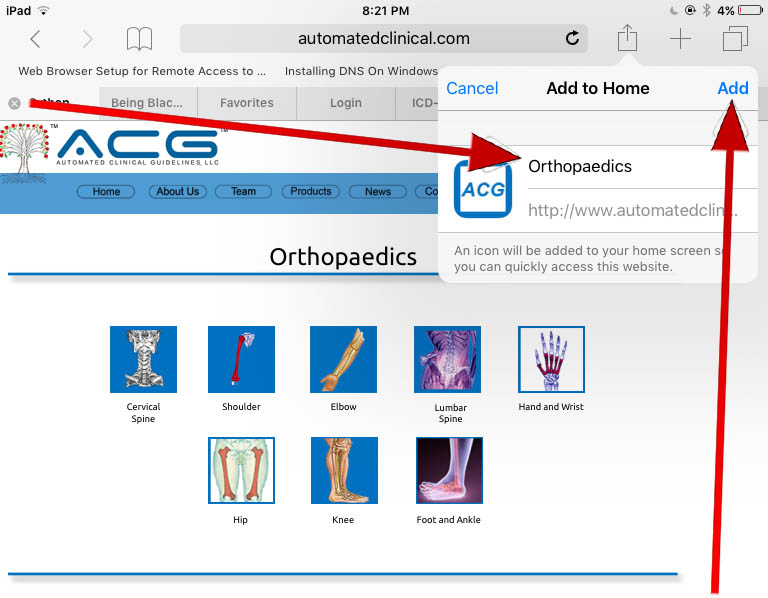
Step 6: Here you can see the ACG icon and the generated shortcut name "Orthopaedics". If you like this shortcut name, just select the Add button to add it to your home screen. You may also customize the shortcut name if you like.
Below you can see my home screen with two custom shortcut icons, one to the ACG Orthopaedics page, and one to the ACG Home page. You can create as many of these as is convenient!
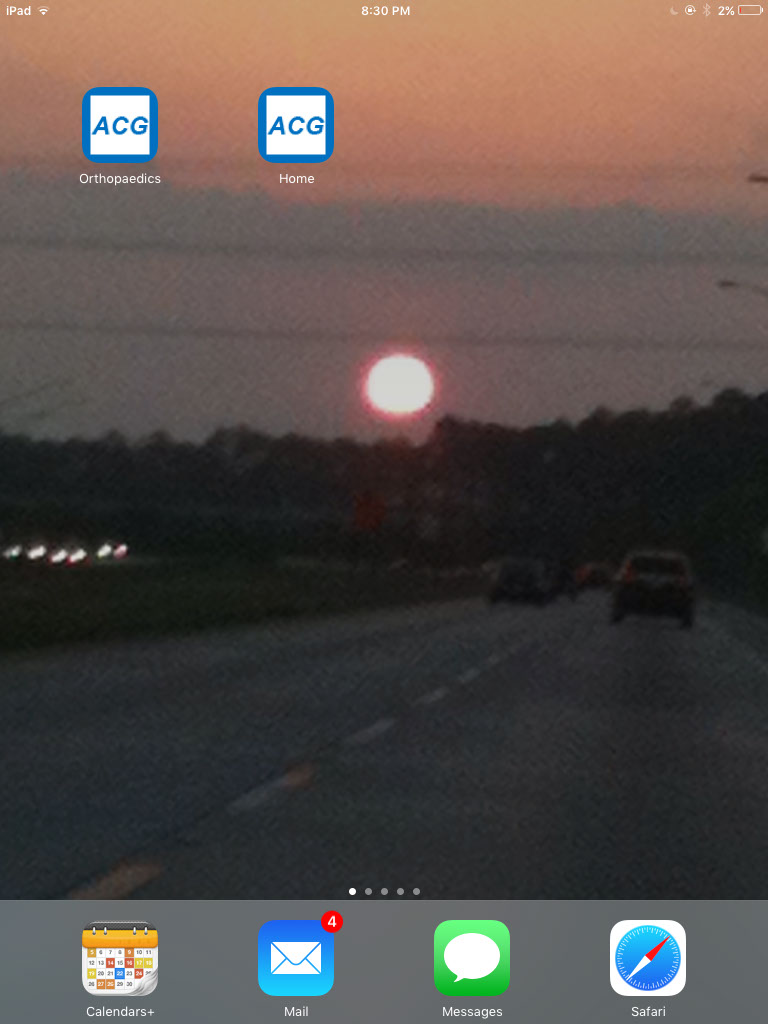
ACG...the iconic healthcare company.

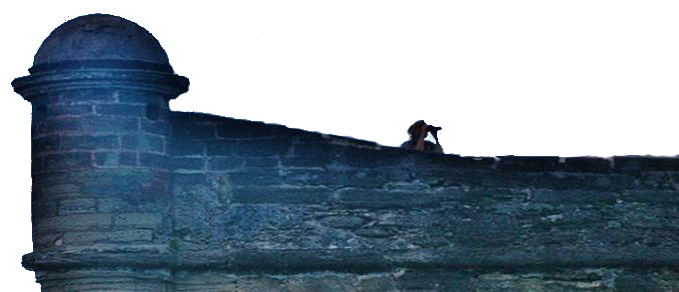
Copyright 2006-2023 Automated Clinical Guidelines, LLC. All rights reserved.
™
.png?crc=4187891543)
Home Contact FAQ
Account
